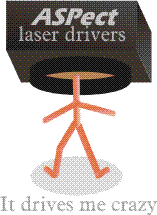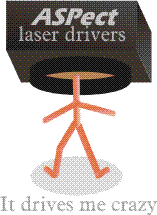|
|
THE EASIEST WAY TO MARK
Understanding laser driver
Most common usage of the laser system now is shown in following picture:
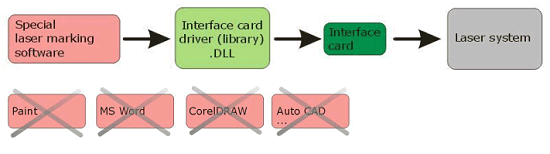
Special software is used to control laser system through so called Interface card driver.
This driver is usually just .DLL file with library of functions used to control laser source on one side and scanhead on the other side.
Limitations of the Special software also define the functionality and limits of the whole laser system.
To extend functionality we have to implement changes to Special software.
It is possible just for owner of the software source.
For easier communication with different peripheral hardware, developers of the Windows OS prepare universal drivers technology which is build inside the OS.
Different Windows applications can communicate and control peripheral units through windows drivers.
Drivers are used to control almost all periphery (printers, monitors,special cards,disks, web cams, …)
When we buy any peripheral units we also get disk with driver.
Installation of the driver is necessary to start things running.
For example: After the installation of the printer driver any Windows application with possibility to print is able to print on this printer.
In company ASPect we prepare Windows laser driver in the same way as printer driver.
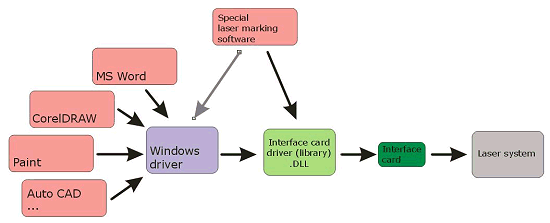
With usage of the laser driver we can control laser system with different Windows applications.
Even special laser marking software can access to laser over Windows driver.
If you don't find solution on the market to solve your needs it's easy to prepare your own program to mark what you want, because every programing tool (Basic, Delphi, C,...) support work with printers.
Example program written in Delphi:
procedure TForm1.ButtonPrintClick(Sender: TObject);
var
i: Integer;
begin
//find printer driver by name
for i := 0 to Printer.Printers.Count-1 do begin
if Pos('ASPect driver', Printer.Printers[i]) > 0 then
Printer.PrinterIndex := i;
end;
Printer.BeginDoc; //start marking
Printer.Canvas.TextOut(2000,2000,'TESTING'); //mark tekst
Printer.Canvas.Ellipse(2000,2000,2300,2400); //mark ellypse
Printer.EndDoc; //close printer driver
end;
|
|